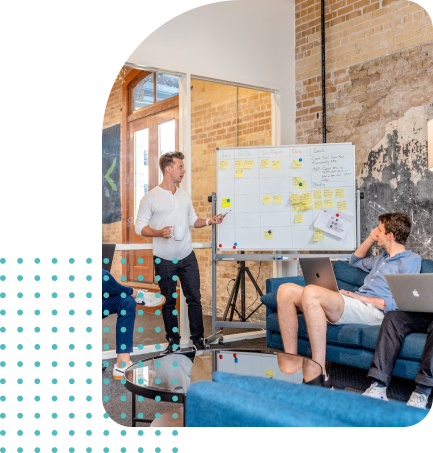Azure Functions is a serverless computing service provided by Microsoft Azure that allows you to run code in response to cloud events in a scalable and cost-effective manner. This technology has become increasingly popular due to its flexibility and ability to simplify cloud application development. In this article, we will explore some key tips and best practices to help you make the most of Azure Functions and achieve a successful implementation.
Proper Planning Before Implementation:
Before you start developing your Azure Functions, it is essential to do proper planning. Clearly define the purpose and goals of your application. Consider the workflow and events that will trigger your functions. By thinking about these aspects in advance, you can design and implement more efficient and scalable functions.
Folder Structure Usage:
As your project grows, maintaining a well-organized folder structure will be key to facilitate code maintenance and collaboration. Separate your functions into different folders based on their specific purpose or function. This will improve readability and make it easier to find specific functions when needed.
Modular Implementation:
Divide your Azure Functions into reusable and cohesive modules. This will encourage code reuse and improve maintainability. You can create common class libraries that can be shared among multiple functions, reducing duplication and facilitating future updates.
Centralized Configuration:
Take advantage of centralized configuration in Azure Functions. Use the application settings to store environment variables and connection strings for your services. This will allow you to modify the configuration without directly modifying your function code.
Version Control:
It is important to use a version control system like Git to manage your source code. Whenever you make changes to your Azure Functions, create a new branch or tag to maintain a clean version history and easily make retrospective changes if needed.
Unit and Integration Testing:
Do not underestimate the importance of testing in Azure Functions development. Write unit and integration tests to ensure that your functions behave as expected. You can use frameworks like NUnit or xUnit.net to create and execute automated tests.
Monitoring and Logging:
Implement a monitoring and logging mechanism for your Azure Functions. Use Azure Application Insights or a similar solution to track the performance of your functions, identify bottlenecks, and proactively troubleshoot issues. Detailed logs will also help you debug problems and improve the efficiency of your functions.
Scalability:
Design your Azure Functions to be scalable. Take advantage of Azure Functions’ automatic scaling features to handle variable workloads. Use queues and partitions to distribute the load and ensure optimal performance in high-traffic situations.
Azure Functions offers a serverless approach to cloud application development. By following these tips and best practices, you can make the most of this technology and achieve a successful implementation. Remember to plan properly, maintain an organized folder structure, implement modularly, use centralized configuration, control versions, perform testing, monitor, and ensure scalability. We hope these tips help you build efficient and scalable applications with Azure Functions!
Step-by-Step Example of an Implementation Using C# and Visual Studio
In this case, we will create an Azure Function that triggers when a file is uploaded to an Azure Blob storage container. The function will process the file and save the data to an Azure Table Storage table.
Step 1: Development Environment Setup
- Ensure that you have Visual Studio 2019 or later installed.
- Install the “Azure Development” extension for Visual Studio.
- Create an Azure Storage account and obtain the connection keys for the Blob container and Table storage.
Step 2: Creating the Azure Functions Project
- Open Visual Studio and select “Create a new project.”
- Search and select “Azure Functions” from the list of project templates.
- Provide a name for the project and select the desired location.
- In the “Create a new Azure Functions project” window, select “Azure Functions v3 (.NET Core)” as the version and “HTTP trigger” as the function template.
Step 3: Configuring the Connections
- Right-click on the Azure Functions project and select “Manage User Secrets.”
- Add the connection keys for the Blob storage and Table storage as secrets using the following format:
{"AzureWebJobsStorage": "", "AzureTableStorage": ""}
Step 4: Implementation of the Azure Function
- Open the “Function1.cs” file in the “Functions” folder within the project.
- Delete the existing code and replace it with the following code:
using System.IO;
using Microsoft.AspNetCore.Mvc;
using Microsoft.Azure.WebJobs;
using Microsoft.Azure.WebJobs.Extensions.Http;
using Microsoft.AspNetCore.Http;
using Microsoft.Extensions.Logging;
using Microsoft.WindowsAzure.Storage.Table;
namespace MyAzureFunction
{
public static class Function1
{
[FunctionName("ProcessBlob")]
public static async Task<IActionResult> Run(
[HttpTrigger(AuthorizationLevel.Function, "post", Route = null)] HttpRequest req,
[Blob("input/{name}", FileAccess.ReadWrite)] CloudBlockBlob inputBlob,
[Table("MyTable")] CloudTable outputTable,
ILogger log)
{
log.LogInformation("C# HTTP trigger function processed a request.");
string requestBody = await new StreamReader(req.Body).ReadToEndAsync();
var entity = new MyTableEntity
{
PartitionKey = "PartitionKey",
RowKey = Guid.NewGuid().ToString(),
Data = requestBody
};
var insertOperation = TableOperation.Insert(entity);
await outputTable.ExecuteAsync(insertOperation);
return new OkObjectResult("Archivo procesado y datos guardados en la tabla de almacenamiento.");
}
}
public class MyTableEntity : TableEntity
{
public string Data { get; set; }
}
}
Step 5: Execution and Testing of the Azure Function
- Run the Azure Functions project in Visual Studio.
- Copy the function URL displayed in the output window.
- Use a tool like Postman to send a POST request to the function URL, attaching a file in the request.
“In this practical example, we have explored how to implement Azure Functions using C# and Visual Studio. We have created an Azure Function that triggers when a file is uploaded to an Azure Blob storage container, processes the file data, and saves it to a storage table.”
– Fercho Gonzalez