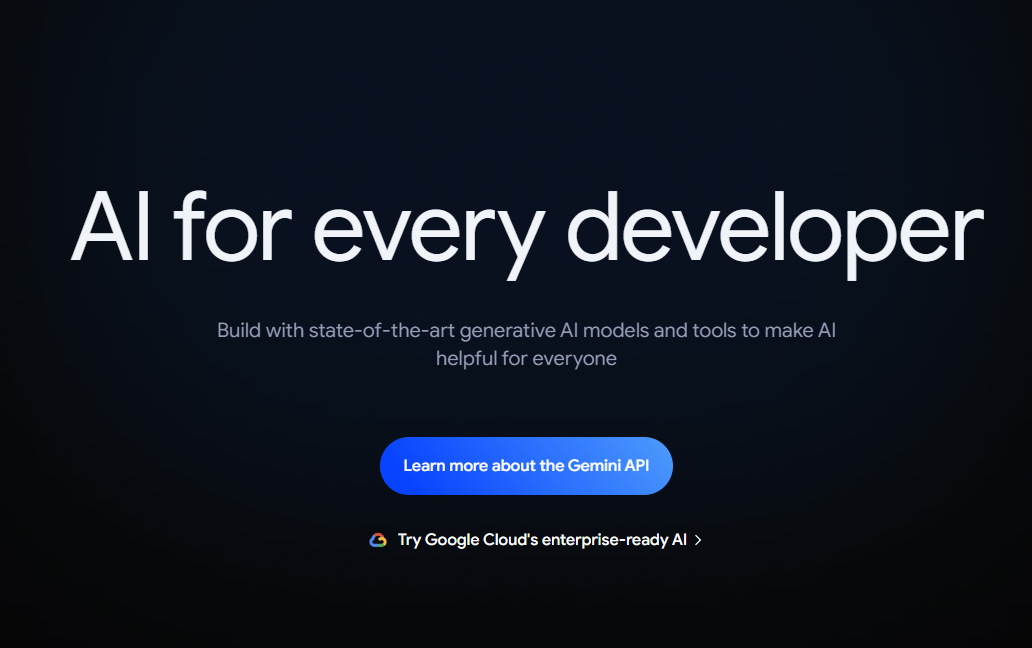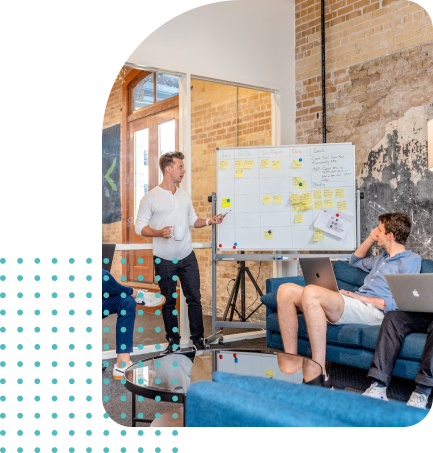Artificial Intelligence (AI) is changing the game in tech, making complex tasks easier and more efficient. Here we are going to work with Natural Language Processing (NLP), which helps machines understand and generate human language. In this blog, I’ll show you how to use Gemini AI, a powerful NLP platform, with Node.js to build smart applications that can understand text.
Why Use Gemini AI?
Gemini AI is known for its strong NLP capabilities. Whether you want to analyze text for sentiment, identify key topics, or recognize entities like names and places, Gemini AI has got you covered. By integrating it with Node.js, you can create applications that understand and respond to human language effectively.
Getting Started
Before we dive into the code, let’s set up our environment. Here’s what you need:
- Node.js: Download and install Node.js from here.
- NPM (Node Package Manager): This comes with Node.js.
- Gemini AI API Key: Sign up on Gemini AI’s website to get your API key.
Step 1: Setting Up Your Node.js Project
First, create a new directory for your project and initialize it. This is like creating a new folder and adding a setup file to it.
mkdir gemini-nlp
cd gemini-nlp
npm init -y
Step 2: Installing Required Packages
Next, install the required packages, including the @google/generative-ai package for interacting with the Gemini AI API.
npm install @google/generative-ai axios readline-sync
Step 3: Writing the NLP Script
Create a file named index.js in your project directory and add the following code. This script gets text input from the user, sends it to the Gemini AI API, and prints the analysis.
import { GoogleGenerativeAI } from "@google/generative-ai";
import axios from "axios";
import readlineSync from "readline-sync";
const genAI = new GoogleGenerativeAI(process.env.API_KEY);
const model = genAI.getGenerativeModel({ model: "gemini-1.5-flash" });
async function analyzeText(text) {
const prompt = `Analyze the following text: ${text}`;
try {
const result = await model.generateContent(prompt);
return result.response.text();
} catch (error) {
console.error('Error analyzing text:', error);
}
}
const text = readlineSync.question("Enter the text you want to analyze: ");
analyzeText(text).then(data => {
console.log('Analysis Result:', data);
});
Step 4: Running Your Script
Now, run your script using Node.js. This command will execute your code and prompt you to enter the text for analysis.
node index.jsYou should see an analysis of the input text, including sentiment, categories, entities, and concepts.
Understanding the Results
The response from Gemini AI will include several key pieces of information:
- Sentiment Analysis: This shows the mood of the text, whether it’s positive, negative, or neutral.
- Categories: This classifies the text into predefined categories like technology, sports, etc.
- Entities: This identifies specific entities mentioned in the text, such as names of people, places, or organizations.
- Concepts: This recognizes the main ideas or topics discussed in the text.
Making Your Application Even Better
To build a more advanced application, consider adding these features:
- User Interface: Create a front-end using frameworks like React.js to make it user-friendly.
- Database Integration: Store and manage the analyzed data using databases like MongoDB or MySQL.
- Real-Time Processing: Implement real-time text analysis using WebSockets to process data as it comes in.
Integrating Gemini AI with Node.js allows you to create smart applications that understand and process human language. Whether you’re building chatbots, sentiment analysis tools, or content categorization systems, this powerful combination provides a solid foundation.